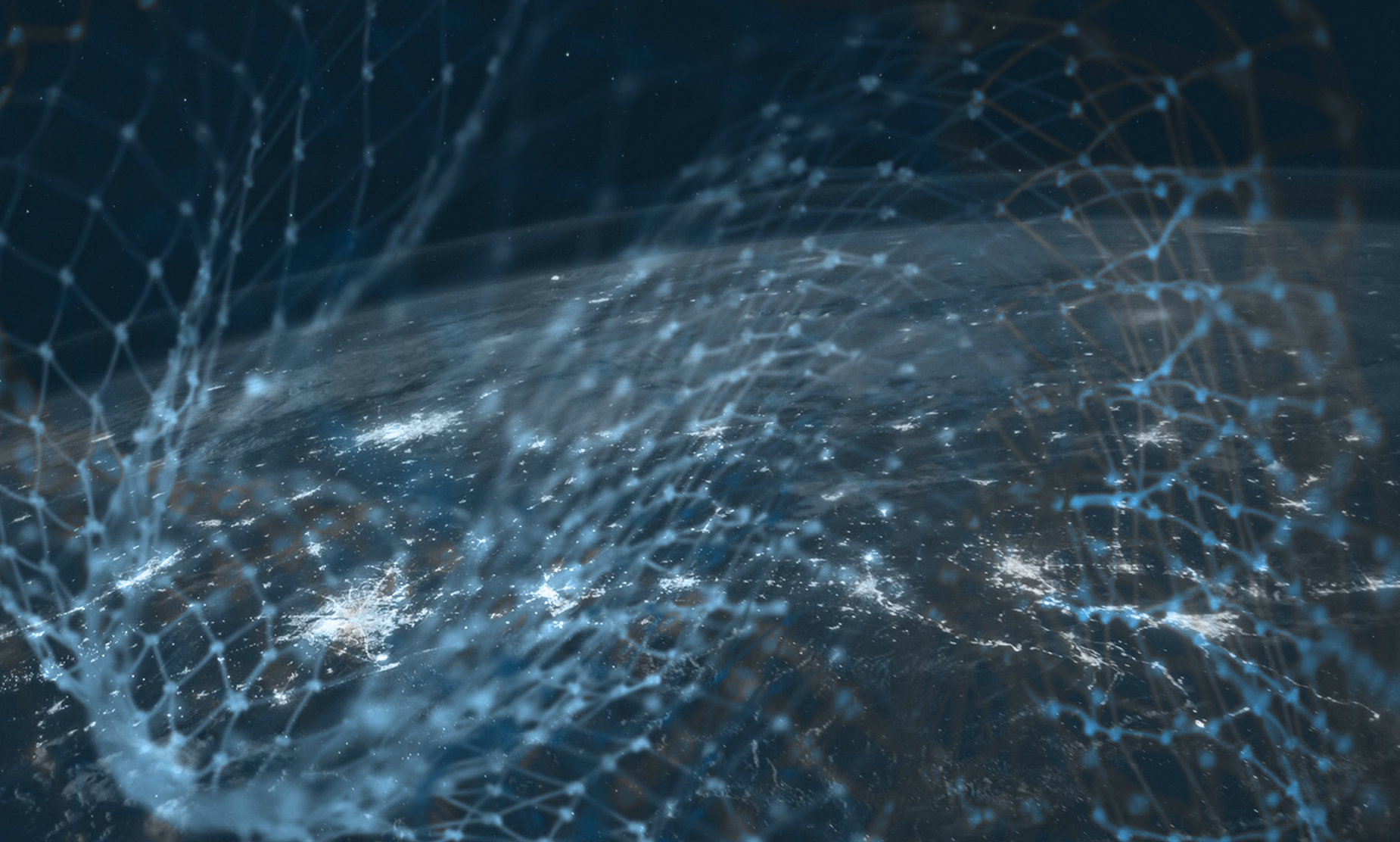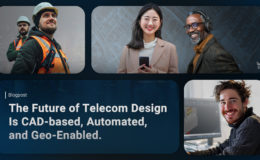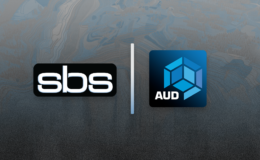Leveraging ESRI ArcSDE in your AutoCAD design can make life a whole lot better! Using the FDO tools found AutoCAD Map3D, Civil3D, and AutoCAD Utility Design this is easy to do. Here are the steps to do it:
You need these files from an ESRI install (any product):
- Pe.dll
- Sg.dll
- Sde.dll
You need to copy them into this folder:
C:\Program Files\Autodesk\AutoCAD *\bin\FDO
Once you copy them into the folder open AutoCAD *. At the command line type MAPWSPACE and choose Y to open the Task Pane. In the Task Pane click the “Data” button and choose “Connect to Data…”

In the Data Connections by Provider dialog box choose “Add ArcSDE Connection”, add your connection details and Login with the appropriate username and password:
Once you have logged in, select your Data Store and Version, click “Connect. The list of layers available to that user are listed, select what is needed and click “Add to Map…”